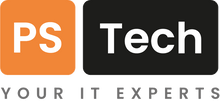Microsoft offers a suite of powerful collaboration tools, including SharePoint and OneDrive, that are designed for different purposes. SharePoint is a web-based platform primarily used for team collaboration, document management, and workflow automation, while OneDrive is a cloud-based file storage and synchronisation service used for file storage and sharing, primarily for personal use or small teams.
In this blog post, we'll provide a comprehensive comparison of SharePoint Online (not the on-premise server-based version of SharePoint) and OneDrive, including their pros and cons. By the end of this post, you'll have a clearer understanding of which platform is best suited for your specific needs and requirements.
Whether you're a large organisation looking for a platform to manage and collaborate on documents or an individual user needing a secure backup and easy access to files from any device, this post will help you make an informed decision. So, let's dive in and explore the features and benefits of each platform.
What is SharePoint?
SharePoint is a cloud-based collaboration platform designed for organisations to manage and share documents and information. It offers extensive customisation options, making it suitable for various business needs. SharePoint allows users to create team sites, automate workflows, and track document versions. It's a great option for organisations that require a platform for team collaboration, document management, and workflow automation. Let’s look at some of the advantages and disadvantages of SharePoint.
Advantages of SharePoint
Collaboration: SharePoint enables real-time collaboration by allowing users to co-author documents, participate in discussions, and receive alerts. This feature is particularly helpful for teams that need to work together on complex projects.
Customisation: SharePoint offers extensive customisation options, including site templates, web parts, and workflows. This allows organisations to tailor the platform to their specific needs and create custom intranet sites and team sites.
Version Control: SharePoint provides robust version control features, allowing users to track changes and revert to previous document versions. This is particularly helpful when working on complex projects that involve multiple contributors.
Workflow Automation: SharePoint can automate tasks, approvals, and notifications, streamlining business processes and increasing productivity.
Advanced Search: SharePoint offers powerful search capabilities, making it easy to find the content you need quickly.
Disadvantages of SharePoint
Complexity: SharePoint can be complex and may require dedicated administrators to manage and maintain the platform. This can be challenging for smaller organisations without the resources to support it.
Learning Curve: SharePoint has a learning curve, and users may require training to use it effectively, especially for advanced features.
Cost: Depending on the subscription plan, and volume of large files to store, SharePoint can be expensive, making it less suitable for small organisations with limited budgets.
In summary, SharePoint is a powerful platform that offers extensive customisation options and robust collaboration features. However, it can be complex and expensive, making it potently less suitable for smaller organisations.
What is OneDrive?
OneDrive is a cloud-based file storage and synchronisation service used for file sharing. It allows users to store files online and access them from your laptop, tablet, or smartphone. OneDrive lets you access all your files from anywhere with an internet connection. OneDrive automatically syncs files across devices, ensuring users always have the most up-to-date version of their documents. It's an excellent solution for individual users or small teams that require a simple cloud-based file storage and sharing solution. Let’s look at some of the advantages and disadvantages of OneDrive.
Advantages of OneDrive
File accessibility: OneDrive users can access their files from anywhere and on any device with an internet connection.
File sharing: OneDrive offers simple file and folder sharing options with customisable permissions, making it easy to share files with your colleagues, friends, or family.
Syncing: OneDrive automatically syncs files across devices, ensuring users always have the most up-to-date version of their documents.
Backup: OneDrive provides a secure backup for files, protecting them against accidental loss or damage.
Integration: OneDrive seamlessly integrates with other Microsoft Office applications for easy file management and editing.
Disadvantages of OneDrive
Limited collaboration features: Although OneDrive offers collaboration features, they may not be as comprehensive as those needed for extensive team collaboration. However, for smaller teams or individuals, OneDrive's collaboration features may be sufficient.
Storage limitations: OneDrive's subscription plans come with varying levels of storage space, meaning users may experience storage limitations depending on the plan they choose. This may not be an issue for individuals with smaller storage needs, but it could be a limiting factor for larger organisations with significant file storage requirements.
Less customisation: OneDrive offers some customisation options, but they may not be as extensive as those required by some organisations. However, for those with simpler file storage and sharing needs, OneDrive's customisation options may be sufficient.
In summary, OneDrive is a simple and cost-effective cloud-based file storage and sharing solution that is ideal for personal use and small teams working on simple projects. However, it has limited collaboration and customisation options and may not be suitable for larger organisations or more complex projects.
Close relatives
Even though we have described SharePoint and OneDrive for Business as two separate tools, they are closely related in more than one way.
At the heart of SharePoint is a web site/server where you can store and share files. Part of the SharePoint web service includes a personal document library for each Microsoft 365 user in your organisation. This is OneDrive. You can confirm this by visiting OneDrive from your web browser. You will note that the URL to your OneDrive is mycompany-my.sharepoint.com. This makes the experience working between SharePoint and OneDrive very similar.
The other way that SharePoint and OneDrive are closely related is down to the file synchronisation tool that can be used to synchronise OneDrive and SharePoint document libraries to your Windows or macOS computer. This similarity applies to mobile apps too. The software tool is called OneDrive. This causes much confusion, but essentially, the OneDrive sync tool is used to synchronise files and folders from both your OneDrive for Business and SharePoint. This tool is built into Windows 10 and 11, is included with Office for Mac, and is available on the Apple and Google App stores for mobile devices.
Final thoughts
When it comes to choosing between SharePoint and OneDrive, it's essential to consider your specific needs and requirements. If you're a larger organisation with extensive collaboration needs, document management, and workflow automation, SharePoint may be the better option despite its complexity and cost. However, for individuals or small teams with simpler file storage and sharing needs, OneDrive's accessibility, syncing, and folder backup features may make it the more suitable choice. The two tools will also happily co-exist, SharePoint for your centralised file storage and collaboration, and OneDrive for user’s personal files and folder backup.
Ultimately, both platforms are powerful and related tools that can help you manage and collaborate on documents effectively. We hope this comparison between SharePoint and OneDrive has given you a clearer understanding of each platform's features and benefits, and helped you make an informed decision on which one is best suited for your needs.
If you need further assistance in choosing the right platform, get in touch with us. Our Microsoft 365 experts can help with:
- Help you further understand the benefits of either solution in the context of your organisation
- Advise on Microsoft subscriptions and help you get you started with your chosen solution
- Plan and execute a successful migration of files from your on-premise file servers to SharePoint and/or OneDrive
- Provide ongoing support and backup services for your Microsoft 365 service
Get in touch with us today to learn more about how we can help you streamline your collaboration and file-sharing processes, increase productivity, and enhance your overall workflow. Don't hesitate to take the first step in unlocking the full potential of your organisation's collaboration capabilities.